
Log in with
Team Volunteering - How to Get Started
Volunteering is more fun with a group! Here's how to sign up a team of volunteers:
Step 1: Register as a Volunteer
To create a team and sign up for volunteer opportunities, you must Register as a Volunteer on this site.
Step 2: Create a Team
Once you're logged into your Hands On account, you can Create a New Volunteer Team.
TEAM MEMBER INFO: Enter the names, ages (for volunteers under 18), and email addresses for all team participants. For teammates who do not have an email address or phone number, you can enter the Team Captain's phone number. This is the preferred way to sign up youth in a family volunteer team. Our system does not allow a specific email address to be entered for more than one person, but does allow phone numbers to be repeated if necessary.
TEAM CAPTAIN ROLE: Team Captains are solely responsible for their team's participation, and are expected to attend projects with their team. If you or anyone on your team is unable to attend, see below for instructions on removing team/team members.
YOUTH UNDER 13: Enter the first and last name for children under age 13, along with a parent or guardian's phone number. Per the Children's Online Privacy Protection Act we are unable to store email addresses for children under age 13. Volunteers under age 18 will need to bring a Youth Waiver completed by their parent/guardian to all Hands On Calendar projects.
SAVING "SPOTS" FOR TEAMS: Projects on the Hands On Calendar are available on a first-come, first-serve basis, so spots cannot be reserved for teams who don't know exactly which team members will be volunteering. We suggest that Team Captains create their team with their teammates' contact information ready to be entered.
This means that we cannot "save spots" for teams who want to join a project but haven't recruited their team members yet. We want to be fair to volunteers who are ready to commit to an opportunity, AND to provide our nonprofit partners with a list of confirmed volunteers.
Step 3: Find Volunteer Opportunities
Now that you've created a team, browse our Project Calendar or use our Search feature to find an upcoming project that has space available for your team.
Depending on the type of project you select, you can scroll to the bottom and click:
- Sign Up With A Team: This button is available for *Hands On* projects found on the Project Calendar. Click this button to sign up with a team and select the right participants. Once you've signed up, you will receive a confirmation e-mail containing important information for that project. Only sign up team members who have confirmed that they will attend the project! As Team Captain, you can reserve up to 50% of the slots on any Hands On Calendar Project.
- Express Interest: This button is available for "Referral" projects found through the Search feature. The host organization will be notified that you're interested, and the opportunity coordinator will contact you directly with further information. An automated email will also be sent to you, with contact information for the organization's coordinator, so that you can follow up with them in case you don't get a response.
Is My Team Signed Up Correctly?
Login to your volunteer account, then visit the My Account section at the top of the page. Under 'Upcoming Opportunities' you will see the projects you are signed up for, including ones that say "Team Opportunity" under the Action/Status column. Click on "Participants" to view the team members who are signed up to participate in this project.
How Do I Add New Team Members to An Existing Team?
Login to your volunteer account, then visit the My Account section at the top of the page. Click on the My Teams link under My Account, then click the plus sign next to the Team Name. Click Manage Team to load an entry field, and enter the names, ages (for volunteers under 18), and email addresses (or parent/guardian's phone number for youth without email) for all team participants. For teammates who do not have an email address or phone number, you can enter the Team Captain's phone number. Once you have added your team member(s) click the "Add New Members" link at the bottom of the entry fields, and you are all set.
What If My Team/Teammates Can't Make It?
Login to your volunteer account, then visit the My Account section at the top of the page. Under 'Upcoming Opportunities' you will see the projects your team is signed up for. To remove members from a project, click on "Participants" under the Action/Status column. Deselect members of your team that will not be able to participate, and click "Submit" when you are done. If your whole team can't make it, click on "Remove Team."
Have a question? Email us at handson@unitedway-pdx.org.
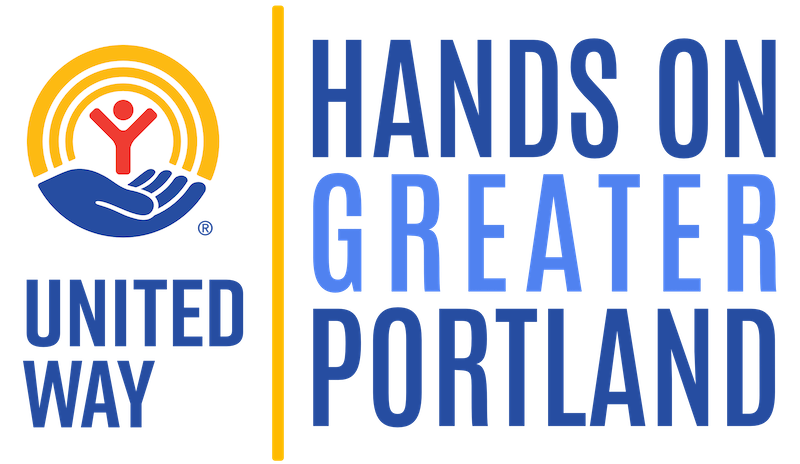
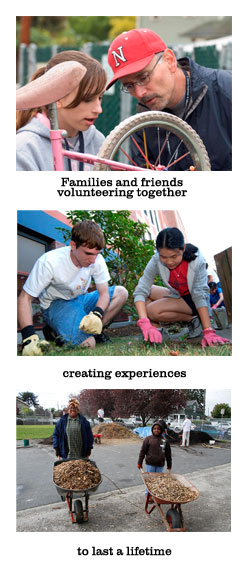
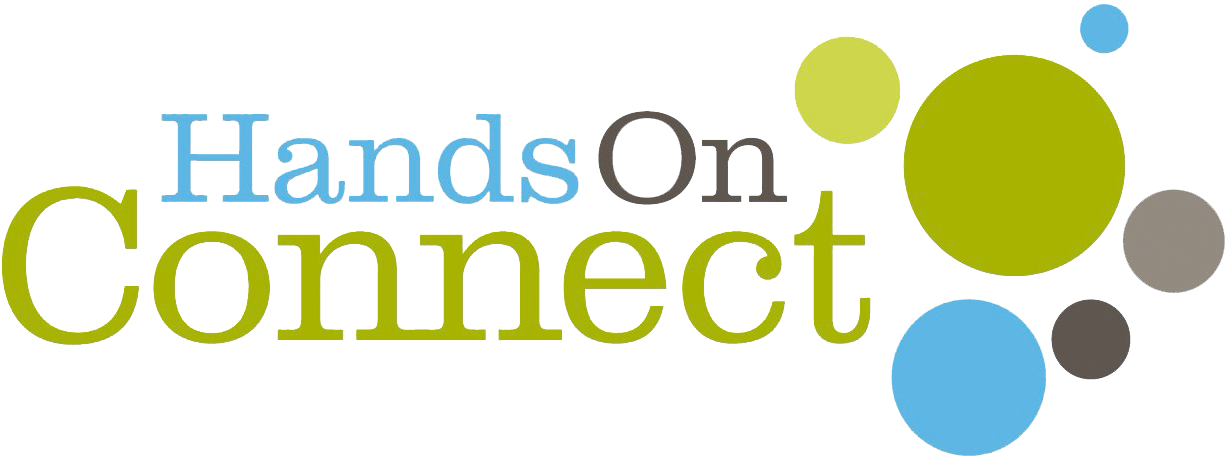

FOLLOW US!