
Log in with
Help/Frequently Asked Questions For Partners
How do I partner with Hands On Greater Portland?
What types of Volunteer Opportunities can I post on the website?
Do you conduct background checks on volunteers?
Updating Organization Information
How do I allow another staff member to access the partner portal?
How do I create a custom email template to send to volunteers?
Submitting New Volunteer Opportunities
How do I submit a NEW Volunteer Opportunity?
What are some tips/best practices for creating an effective Volunteer Opportunity description?
Editing Existing Volunteer Opportunities
How do I review the Volunteer Opportunities associated with my Organization?
What is the difference between a Volunteer Opportunity and an Occurrence?
How do I edit or update an existing Volunteer Opportunity?
I received a notice that my organization's Opportunity/Opportunities are expiring. What should I do?
How do I delete old Volunteer Opportunities?
Hands On Partnership
How do I partner with Hands On Greater Portland?
You can read more about the partner application process on this page : Learn About Nonprofit Partnership.
Please note that you must have at least one active posting every two years to maintain an active partnership. Contact handsonpartners@unitedway-pdx.org to inquire about reactivating a lapsed partnership.
What types of Volunteer Opportunities can I post on the website?
As a nonprofit partner, you can post a wide variety of volunteer opportunities to the Hands On Greater Portland website depending on your needs. Whether you're looking for a skilled volunteer to work on your social media plan or a group of volunteers to help out at an upcoming event, we can help you get the word about your volunteer needs to the thousands of volunteers who visit our website each month. Visit this page for a detailed overview of Volunteer Opportunity types.
Do you conduct background checks on volunteers?
We do not screen volunteers, but have partnered with Sterling Volunteers to provide an online community of vetted volunteers to our nonprofit partners. The process is volunteer-driven, creates a common screening currency, updates every 30 days, and allows volunteers to share their background check with other nonprofits. Please let us know if you would like to receive more details on this innovative new system.
Updating Organization Information
How do I update my organization's basic information (website, contact information, etc.) in your system?
If you are listed as the primary contact for your organization:
-
Log into the Partner Portal if you're not already logged in
-
Click on the "My Organizations" tab towards the top left.
-
Click the “Edit” button. From here, you can edit basic information including website, Mission Statement, Address, Phone Number, etc. You can also change the Primary Contact for your organization, as long as they already have access to the Partner Portal.
If you would like to update your organization's profile but you are not listed as the primary contact for your organization, or if you are unsure who has permission to make the changes, please email us.
How do I allow another staff member to access the partner portal?
If you are listed as the primary contact for your organization, follow these steps to allow access to another staff member at your organization:
-
Login to the Partner Portal.
-
Click on the “My Organization” tab.
-
Scroll down to the "My Organization Contacts" section and look for the blue "Create Organization Contact" button on the righthand side of the screen, above the contacts list.
-
Click on the “Create Organization Contact” button to add a new staff member, which allows you to enter a name, phone number, email address, and other contact details for your new staff member.
-
When you've finished inputting your information, click the Save button and email handsonpartners@unitedway-pdx.org to let us know that you'd like this new staff member to have access to the partner portal. We will follow up via email when they have been granted access. This process may take 2-4 business days.
How do I create a custom email template to send to volunteers?
If you'd like to add a customized email to send to volunteers, please notify your Hands On staff contact, or email handsonpartners@unitedway-pdx.org, and we will upload it for you.
Submitting Volunteer Opportunities
How do I submit a NEW Volunteer Opportunity?
Submitting a Volunteer Opportunity that hasn’t previously been posted with Hands On is done through this form (which should only be used if you have an active partnership). All sections marked with a red asterisk are required fields.
The “What type of Volunteer Opportunity is this?” section allows you to select either Ongoing/Skills-Based Referral or Calendar Referral. Depending on your selection the next available fields will shift to reflect that selection criteria, and will ask slightly different questions.
What are some tips/best practices for creating an effective Volunteer Opportunity description?
If written well, a Volunteer Opportunity description can be a compelling marketing tool to attract the best volunteers for your organization. The following information should be thoughtfully addressed in a description:
-
Position overview
-
Title
-
Key responsibilities
-
Organizational impact of the volunteer tasks
-
Sustained community outcomes of the volunteer tasks
-
Training provided and/or needed
-
Support available to the volunteer
-
Commitment (time and location)
-
Desired skills and knowledge
-
Benefits to the volunteer
Visit our guide for more information on creating a compelling Volunteer Opportunity Description.
Editing Existing Volunteer Opportunities
How do I review the Volunteer Opportunities associated with my Organization?
To view your organization’s Volunteer Opportunities:
-
Click on the “Volunteer Opportunities” link on the menu and you will be taken to the default view listing Recent Volunteer Opportunities.
-
From here, find the drop-down Posting Status menu at the top of the page, select "All" to load a list of all referral Volunteer Opportunities your organization has ever posted with Hands On.
Other drop-down menu items include:
-
Schedule Type lists only the different types of projects - Date & Time Specific, Individually Scheduled, or To Be Scheduled.
-
Registration Type lists Express Interest, Express Interest Only, or Sign Up types
*Please note that on any of these views you may sort the list alphabetically or numerically by clicking on the headings at the top.
What is the difference between a Volunteer Opportunity and an Occurrence?
Your Volunteer Posting = 1 Volunteer Opportunity + 1 or more Occurrence(s)
When viewed in the Partner Portal, every posting in your organization’s account will consist of two related segments:
The Volunteer Opportunity houses all information about:
-
What the volunteer position is:
-
Name of the Volunteer Opportunity
-
Position description details (must be edited separately)
-
What type of posting (Hands On Managed vs. Ongoing Referral)
-
“Appropriate for” attributes (e.g. min age, groups, court-ordered volunteers)
-
-
Why the volunteer position is important:
-
Within the position description, we ask that you include your mission statement and how the position helps support the work you do.
-
Search characteristics based on the impact areas/populations the opportunity addresses
-
The Occurrence houses all registration details and dates, such as:
-
When the opportunity and its recruitment takes place
-
Where the opportunity takes place
-
How many volunteers are needed
-
Who to contact about getting involved
-
Once the posting is live and volunteers begin connecting with you, the Occurrence is where you can see a list of who has expressed interest.
Ongoing Referral Volunteer Opportunities only have one associated Occurrence; in this case, the start and end date denotes the recruitment window of your posting’s listing on the Hands On website.
How do I edit or update an existing Volunteer Opportunity?
To edit an existing Ongoing Referral or Calendar Referral, click on the Volunteer Opportunity menu link and then click on the name of the opportunity you'd like to update. From here you have three options (see screen shots below for visual reference):
-
Edit the Volunteer Opportunity overview by clicking the "Edit" button at the top of the page if you'd like to edit basic information about the Volunteer Opportunity like: opportunity name, impact area, age requirements, search criteria, or the length of time the opportunity is listed on the website (by changing the "end date").
-
Edit the Volunteer Opportunity description by clicking on the blue "Change Description" link below the Volunteer Opportunity Name, in the "Opportunity Title and Description" section. This link will bring up the “Static Page Editor” window that allows for basic website text editing.
After editing your description, click "Save" and then "Close." You will be prompted to reload the Volunteer Opportunity description window to confirm your updates.
-
Edit the Occurrence if you want to update registration details for the opportunity, such as when and where* the opportunity takes place, how many volunteers are needed, and who at your organization should be receiving volunteer inquiries.
To edit the Occurrence, scroll down to the bottom of the Volunteer Opportunity page and find the "Occurrences" list. From there, you'll see at least one "Occurrence" listed in the form OC-######. Find the Occurrence you'd like to edit (there will only be one for Ongoing/Skills-Based Opportunities) and hit the "Edit" button to make your changes.
*Please Note: Locations are all stored as a separate "record" in our system, and must be created by your organization before you can select them for your Occurrence. If you would like to change the location to one that hasn't been previous listed, you'll need to create a new Location within the "Location" tab at the top of the Partner Portal screen. -
If you would like to extend an existing posting please login to the Nonprofit Partner Portal, click on Volunteer Opportunities in the left-side navigation, then click the title of the appropriate opportunity (if you don't see the opportunity, use the Posting Status drop-down menu to select "All", then find and click the title in the list), and scroll to the Occurrences section. Click edit and then change the end date to no more than six months in the future, and click save.
If you would like to deactivate an active opportunity so it no longer appears on our site, edit the Occurrence end date to a date that is not in the future. Login to the Nonprofit Partner Portal, click on Volunteer Opportunities in the left-side navigation, then click the title of the appropriate opportunity, and scroll to the Occurrences section. Click edit and then change the end date, and click save.
If you are having difficulties, please contact handsonpartners@unitedway-pdx.org and let us know which posting(s) you would like us to edit. Please note, ongoing referral opportunities can be posted for a maximum of six months at a time. You can always extend a posting or reactivate at a later date.
I received a notice that my organization's Opportunity/Opportunities are expiring. What should I do?
If you would like to extend an existing posting please login to the Nonprofit Partner Portal, click on Volunteer Opportunities in the left-side navigation, then click the title of the appropriate opportunity (if you don't see the opportunity, use the Posting Status drop-down menu to select "All", then find and click the title in the list), and scroll to the Occurrences section. Click edit and then change the end date, and click save.
Please note, ongoing referral opportunities can be posted for a maximum of six months at a time, and can be renewed at the end of the six month time period.
If you would like to cancel an active opportunity so it no longer appears on our site, you will need to cancel the Occurrence. Login to the Nonprofit Partner Portal, click on Volunteer Opportunities in the left-side navigation, then click the title of the appropriate opportunity, and scroll to the Occurrences section. Click cancel next to the date and then confirm the prompt that appears. Cancelling an occurrence will send an email to any volunteer that is signed up or has expressed interest, so they are aware the project is no longer happening.
How do I delete old Volunteer Opportunities?
Please contact handsonpartners@unitedway-pdx.org if you would like to inactivate opportunities that are no longer accepting volunteers. Our system does not allow for opportunities to be deleted. You can, however "Archive" old opportunities by adjusting the name - e.g. "(Archive) Event Support Volunteers Needed" to more easily sort through which opportunities are current in our system.
Need us to answer a question that is not included on this page?
Please email handsonpartners@unitedway-pdx.org.
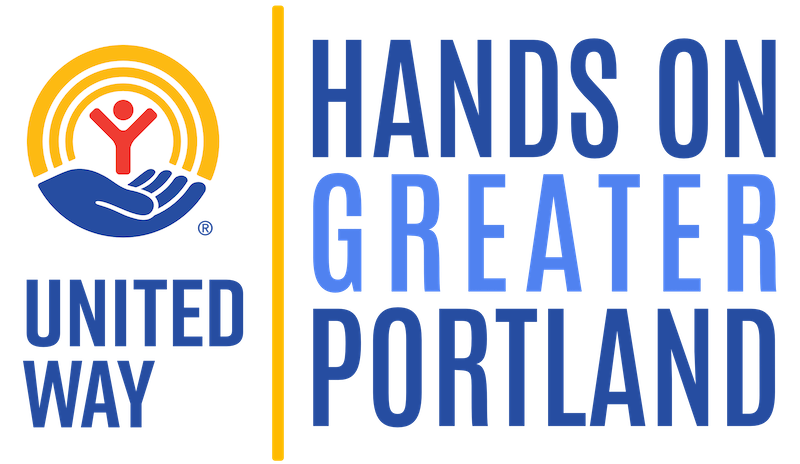
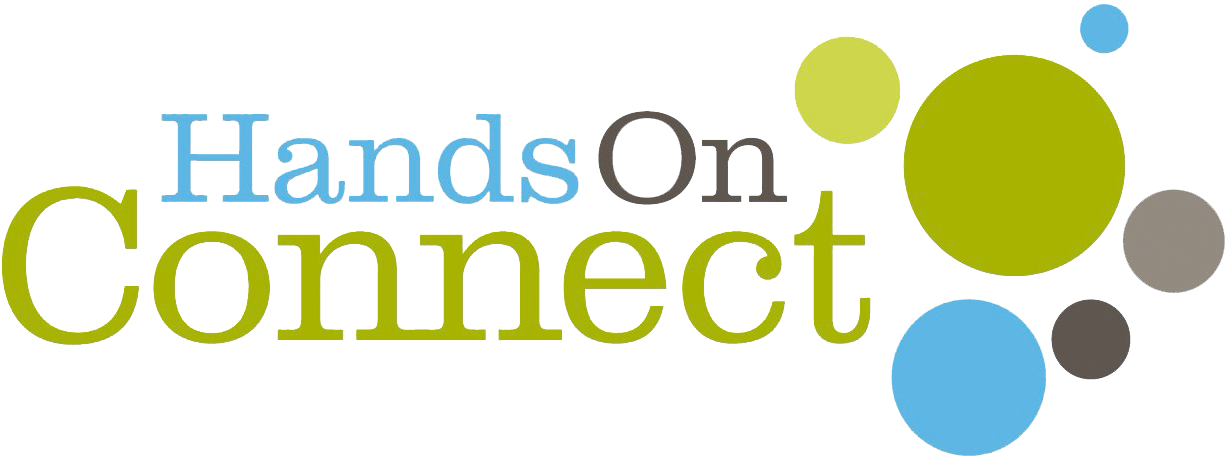

FOLLOW US!